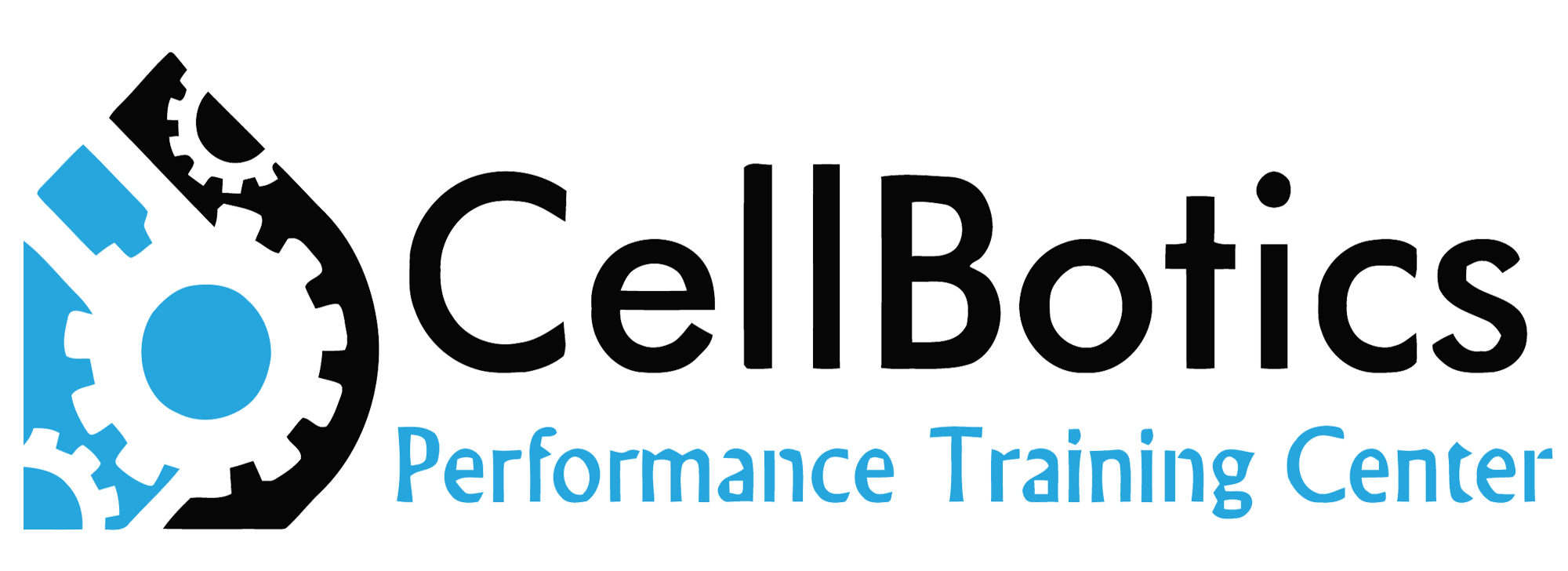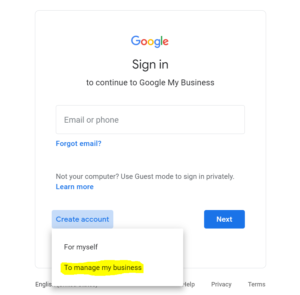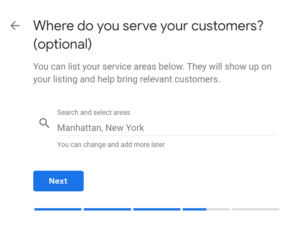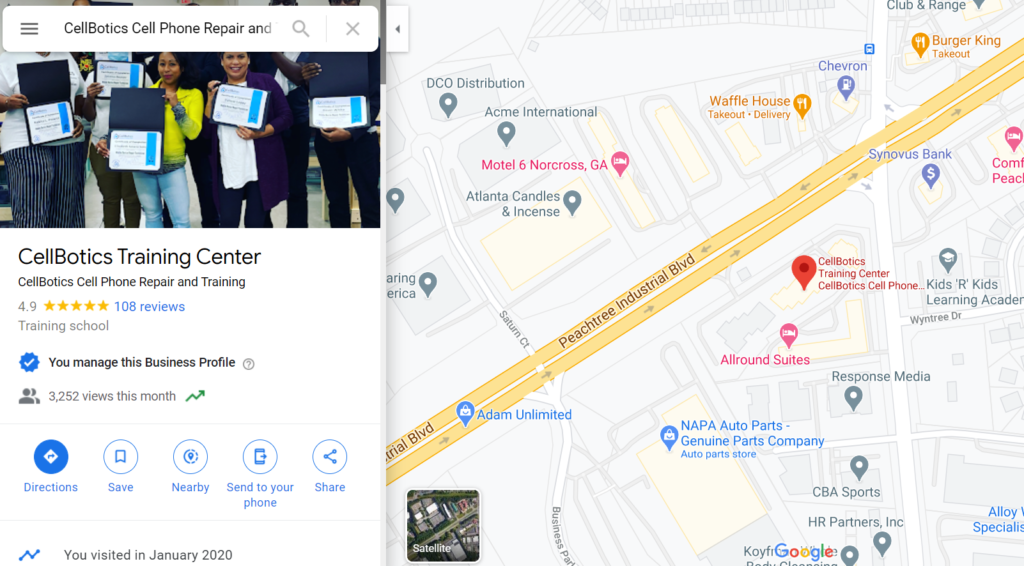How to add a business to google maps with out an address
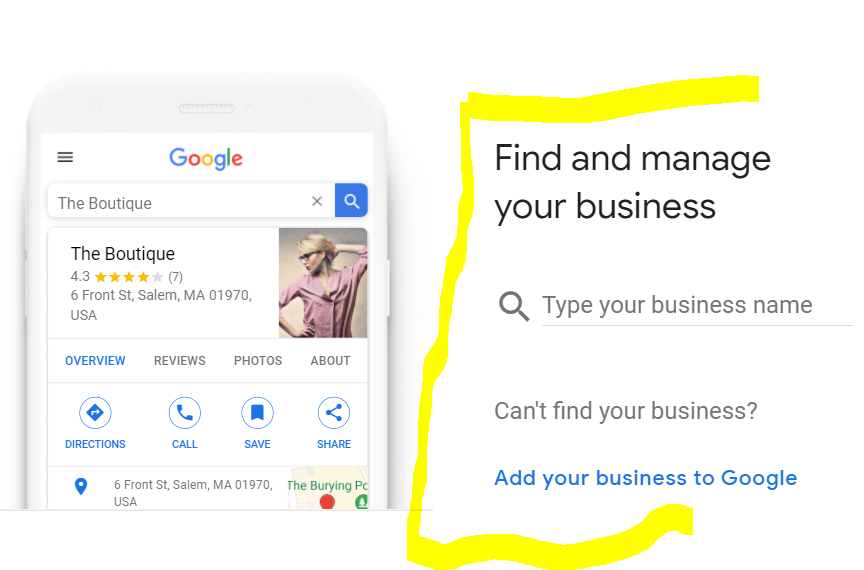
How to add a business to google maps without an address
This blog is primarily heard towards Mobile businesses. Here at CellBoitcs, we teach Cell Phone Repair Courses, Computer Repair Courses, and Business Courses. We have CellBotics.com and CellBoticsOnline.com. We work with a ton of mobile business owners. Most do not know that they can show up on Google Maps without an address. Showing up on Google maps is an important step to increasing sales. Think of your own shopping habits, how do you find something when you are not sure where it is?
See these two vehicles below? These are just 2 of our graduate’s vans. They provide mobile repair services and need to show up even if they do not have an address. This is a normal dilemma. Many businesses are mobile. Think of a mobile appliance repair person or HVAC company.
Your search patterns
For example, say you needed a mechanic or were looking for a pizza place. Where would go? Normally Google.com or open the maps app on your phone. You may type ‘Mechanic’ or ‘Pizza’ into the searches. The maps are automatically set to look around you. A ping shows and you open and look at the address, hours, and reviews. Well, the same is for phone and computer repair. So it is really important to be listed on maps and especially Google maps even if you do not have an address.
Steps to showing up on Google Maps without an address
Create a Google My Business Profile
1.
Sign in to Google Places for Business also known as Google My Business (GMB). You must have an account to sign in. If you don’t have a Google account, you can create one for free. We suggest you make a Gmail email for the business and create the GMB with that email. For example, ireapir@gmail.com, this means you will have one spot to monitor all business messages about the GMB without mixing it with other emails.
2.
Enter your business phone number and click on “Find business information” and then select which applies. You may have to add your business to Google..” If Google already knows something about your business, this step will find it.
3.
Fill out all the required fields in the Basic Information area of the following page. This includes your business address. Google requires that you enter a valid mailing address for your business. You can conceal this address from searchers, however, and you can use a different criterion — “service areas” — to define your location on Google Maps.
4.
Select “Yes, this business serves customers at their locations” in the Service Areas and Location Settings region of the page. This will expand a form with options that allow you to hide your mailing address. This is the option you must select if you don’t want an address listed.
5.
Select “Do not show my business address on my Maps listing” in the expanded form.
6.
Follow the steps to add and set up your business. If promoted select “Distance from one location” if you offer mobile services, and enter the number of miles or kilometers you are willing to travel to meet customers. Otherwise, select “List of areas served” and enter a ZIP code, city, county, or state. You can include international locations. Click the “Add” button. You can repeat this to add as many areas as you would like. This information will appear on your profile in place of your street address.
7.
Fill out or skip the remaining optional information. This includes hours of operation, payment options, photos, videos, and additional details. Your listing is so important so be sure to fill in all of this information, so the more information you add to your profile, the more effective it may be. You can return and add to or edit this information later. Be sure to load before and after photos of your services. If you are a repair technician then you need to add before and after repairs.
8.
Click the “Submit” button. This will take you to the verification page.
9.
Check that the information on the verification page is correct and click the “Finish” button. Click the “Previous” button if the information is incorrect and you need to make changes. Google will send you a personal identification number in the mail to the mailing address. After you receive the PIN, follow the instructions provided with it to complete the verification process. Your listing will then be published.
10.
Be sure to maintain your GMB Listing from your phone by downloading the Google My Business app and logging in. Here you can add posts, pictures, What’s New, and more to your profile. Google My Business and Google Maps are tied together. When people click your map listing they see what’s on the Google My Business. Try to encourage people to leave reviews. You can share the review link, just go to the GMB App on your phone and go to ‘Get More Reviews’ it will give you a link to share.
I hope this article was helpful. Check out the CellBotics GMB and feel free to leave us a good review for giving you this valuable information. Thank you for reading my blog!

Check out these pages:
https://cellbotics.com/cell-phone-repair-training-reviews/ , https://cellbotics.com/videos-from-the-trainers/ or Register for our class here: https://cellbotics.com/cell-phone-repair-courses-all-schedules/ and be sure to signup for our Ebook and discounts: https://cellbotics.com/cellbotics-landing/