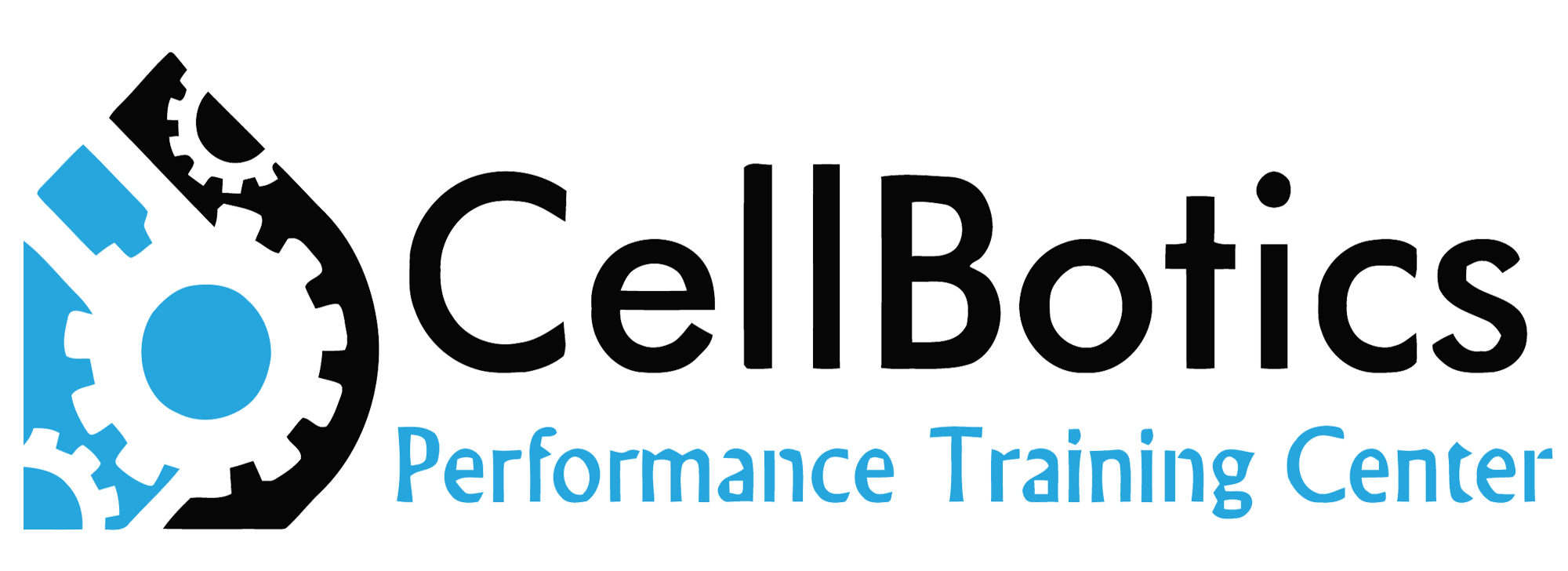GOOGLE APPLICATION
InTake Pro
We hope you are enjoying your app! Below is a form to submit with issues and/or ideas of things you’d like seen added or taken off. We appriciate your input. Below are also tips on how to use the app. Cost? 3 Days FREE, $5.99 monthly after. Our App is also featured on Appgroves.com.
Videos how to use:
Video 1: Settings https://www.youtube.com/watch?v=uOpQFHkPuvc&feature=youtu.be
Video 2: Inventory https://youtu.be/w08y50jqAuA
Video 3: InTake Process and Close Out Process https://youtu.be/XNVma8ySeb4
Video 4: Pricing Button https://youtu.be/Lwq8NYlJCMQ
Video 5: Drafts and Export Button https://youtu.be/npz7RYKEjhs
Video 6: Warped Back form button https://youtu.be/0DubZ0HTLTg
Video 7: Bill of Sale https://youtu.be/6nu1DMoW4Io
Video 8: Glass Replacement Form Button https://youtu.be/ltoXXPbcVRg
Video 9: Liquid Removal Service Form button https://youtu.be/HyJj9paeLZk
Video 10: Loan Phone Disclaimer https://youtu.be/JpbgZJUSoSA
Link to the app: https://play.google.com/store/apps/details?id=com.cellbotics.intakepro
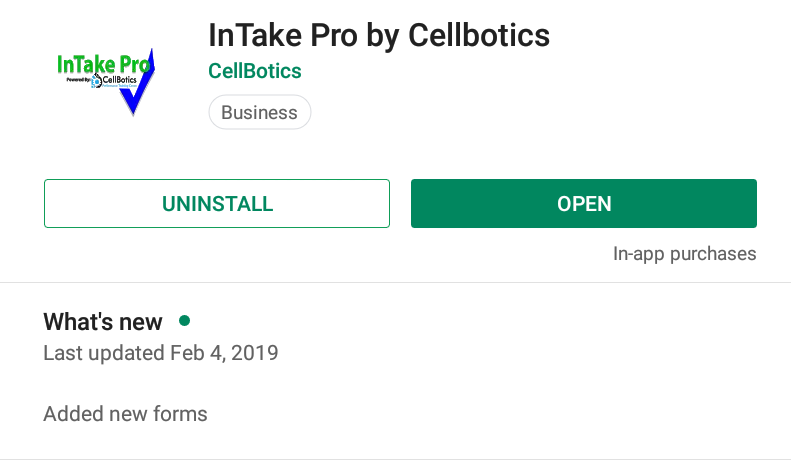
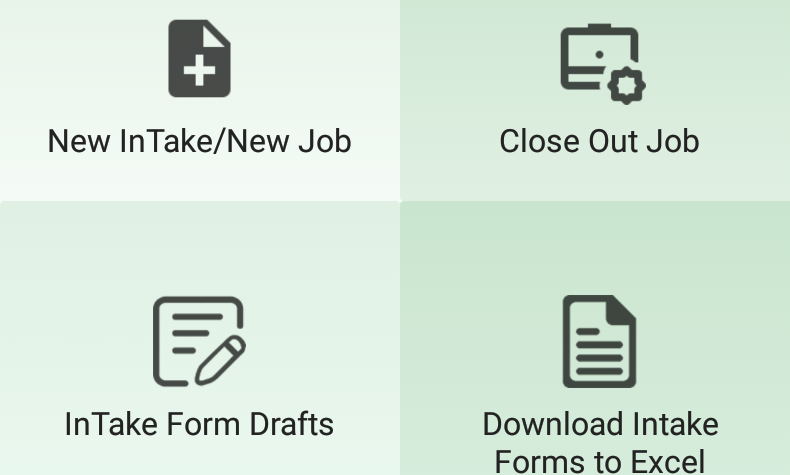
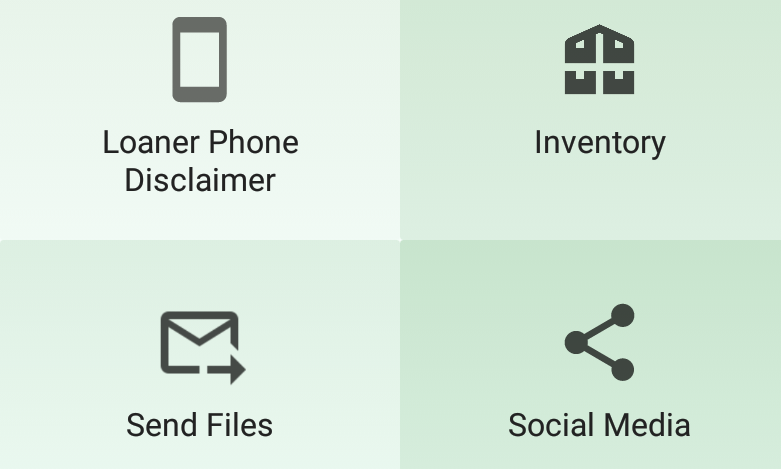
How to Video
*New Video Coming 2/7/2019 6PM
START ON DOWNLOAD
Find and Download the App and Start Here.
Once you download the app make your subscription. We have to charge a fee since we have to pay to have a server up to manage all of the data.
Once you have the App downloaded, open it and go to the SETTINGS Button and set up all the feilds, your logo and Warranty info FIRST. Our logo is NOT in there we just have this as an example.
Process
Using the App
Once you have a client you start by doing NEW JOB and enter all your clients info. Anything with a red * next to it is required.
Go thru the phone and test is and check off the boxes as it says in the app. Make sure to type in exsisting damage and any notes.
After Intial Intake
Once you do the form, start working on the device.
Once you jhave finished the work, click FIND JOB, Open the customers form and do the Test Again.
There are also places for After Photos, you can take before photos and store them but not in the app. The After Photos will actually be printed on the PDF.
Be sure to have the Customer read your warranties and sign the Customer Sign area with thier finger and You Sign as this will also be on the PDF.
The last screen will have 3 buttons:
SAVE: Click First to Save your entry
PDF: Click to Downaload the PDF, it will go under your Documents or Files on the Phone under a file called InTake > PDF > By thier Phone Number.
HOME: Returns you to the home screen
Now send to your client and an email of yours for safe keeping for future reference. Maybe create an email just to track these.
DOWNLOAD DATA
EXCEL DATA DOWNLOAD
Store your data by downloading it into Excel. All Data automatically will delete from the app after 30 days in the app to save on space so please be sure to download these sheets and keep them for future reference.
This sheet will save in the same shot PDFs store but in a file names Excel. It WILL always be total data in the app, so as apps fall off they wont be on the current downloaded sheet. So you need to keep these sheets for future reference.